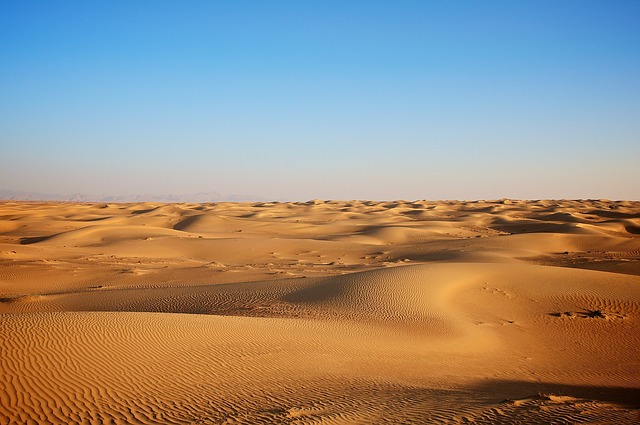利用rclone把OneDrive、GoogleDrive等网盘挂载到window本地
前言
大学4年,都最后一年才发现学校的邮箱可以白嫖1T的Onedrive网盘。而且毕业了说不定还能继续白嫖。但是每次打开网盘都需要在网页上操作,下载软件很麻烦不说,而且还可能乱备份文件,找了一些教程,可以把我们的Onedrive直接挂载到本地磁盘。
成功后你就可以看到下图。
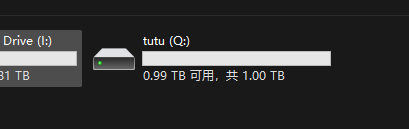
直接免费增加1T 不多说,既然可以白嫖,不仅要白嫖到还要白嫖到爽才行。
介绍一下怎么挂载吧。
一、环境安装
1、rclone下载
官网下载:https://rclone.org/downloads/
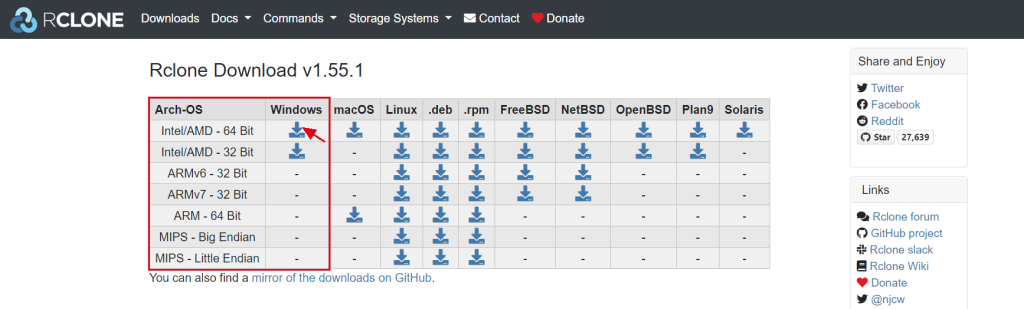
或者你可以在GitHub下载
Github下载:https://github.com/rclone/rclone/releases
下载后解压
我这里直接解压到我的桌面
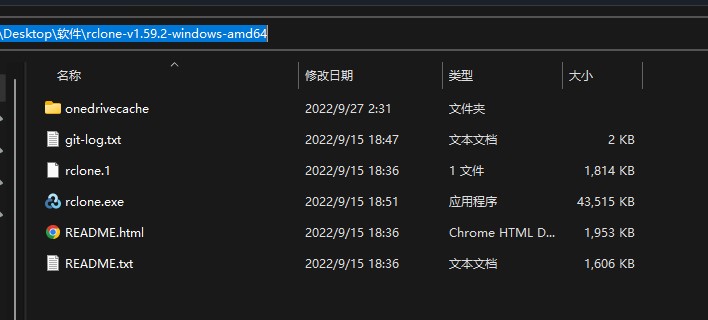
2、安装winfsp
官网下载:http://www.secfs.net/winfsp/rel/
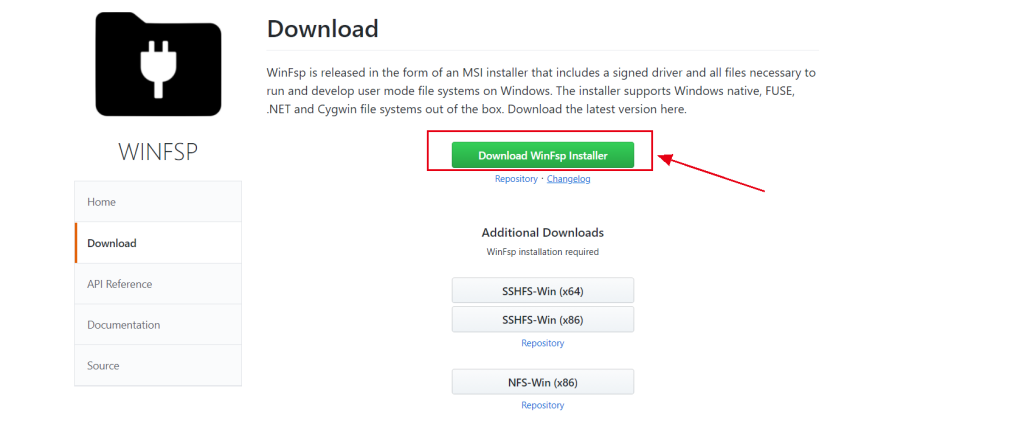
或者
Github下载:https://github.com/billziss-gh/winfsp/releases
下载完成后安装
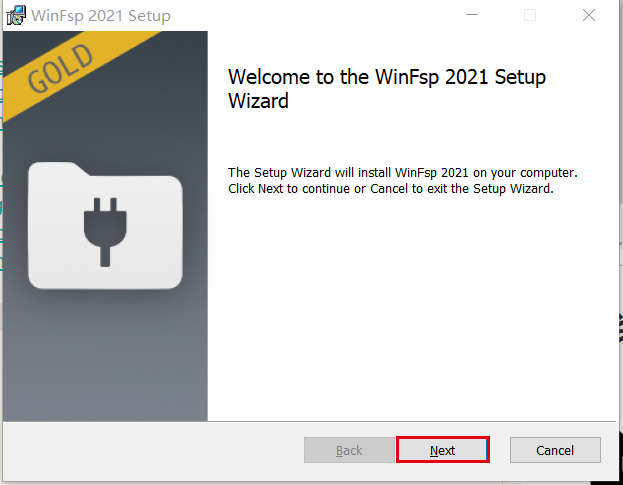
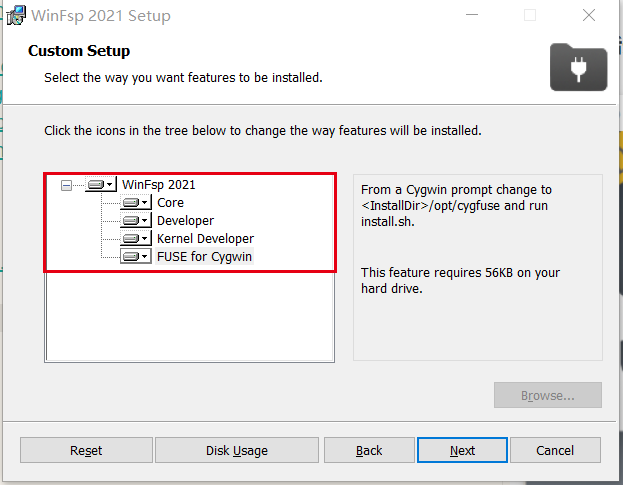
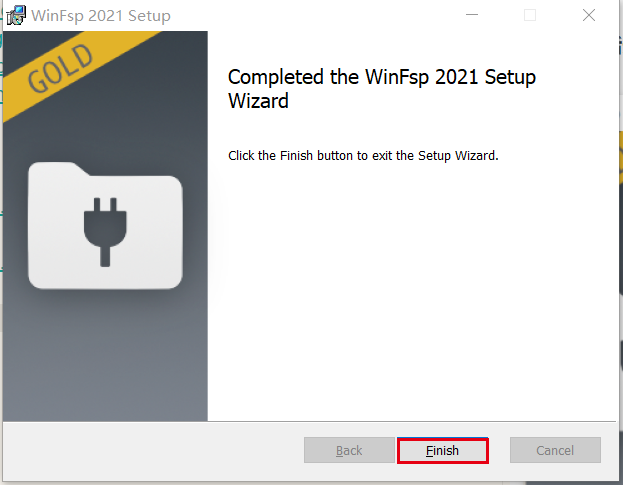
3、安装Git
官网地址:https://git-scm.com/downloads
下载后安装
一直下一步就行。
4、为rclone配置环境变量
- 点开电脑的查找输入查看高级系统设置
- 选择环境变量
- 找到刚刚解压的Rclone的路径添加进Path变量
- 检查rclone是否配置成功,然后按打开,当然也可以打开,输入,如果出现下面的输出则安装成功,否则检查整个步骤的环境是否配置正确。
rclone --version
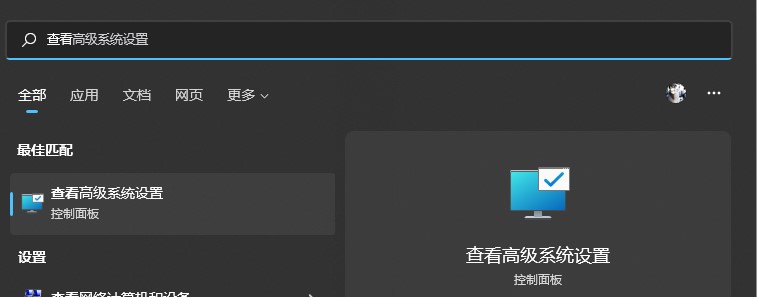
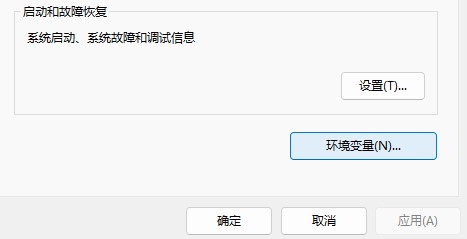
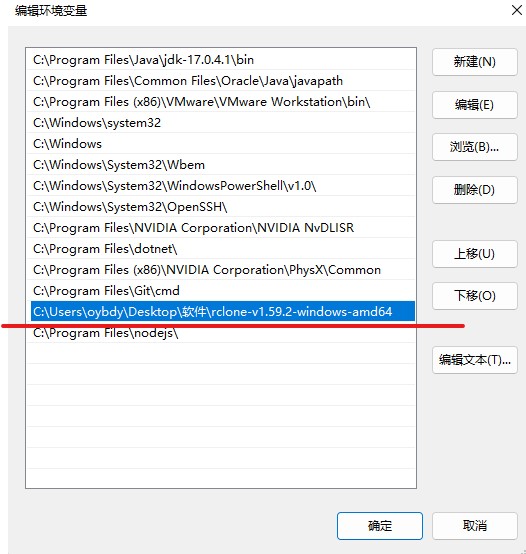
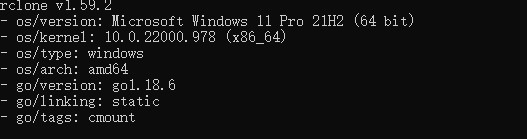
二、配置挂载
1、rclone配置
C:\Users\Administrator>rclone config
No remotes found - make a new one
n) New remote
s) Set configuration password
q) Quit config
n/s/q> n *//第一步:新建配置*
name> tutu
Type of storage to configure.
Enter a string value. Press Enter for the default ("").
Choose a number from below, or type in your own value
1 / 1Fichier
\ "fichier"
2 / Alias for an existing remote
\ "alias"
3 / Amazon Drive
\ "amazon cloud drive"
4 / Amazon S3 Compliant Storage Providers including AWS, Alibaba, Ceph, Digital Ocean, Dreamhost, IBM COS, Minio, and Tencent COS
\ "s3"
5 / Backblaze B2
\ "b2"
6 / Box
\ "box"
7 / Cache a remote
\ "cache"
8 / Citrix Sharefile
\ "sharefile"
9 / Compress a remote
\ "compress"
10 / Dropbox
\ "dropbox"
11 / Encrypt/Decrypt a remote
\ "crypt"
12 / Enterprise File Fabric
\ "filefabric"
13 / FTP Connection
\ "ftp"
14 / Google Cloud Storage (this is not Google Drive)
\ "google cloud storage"
15 / Google Drive
\ "drive"
16 / Google Photos
\ "google photos"
17 / Hadoop distributed file system
\ "hdfs"
18 / Hubic
\ "hubic"
19 / In memory object storage system.
\ "memory"
20 / Jottacloud
\ "jottacloud"
21 / Koofr
\ "koofr"
22 / Local Disk
\ "local"
23 / Mail.ru Cloud
\ "mailru"
24 / Mega
\ "mega"
25 / Microsoft Azure Blob Storage
\ "azureblob"
26 / Microsoft OneDrive
\ "onedrive"
27 / OpenDrive
\ "opendrive"
28 / OpenStack Swift (Rackspace Cloud Files, Memset Memstore, OVH)
\ "swift"
29 / Pcloud
\ "pcloud"
30 / Put.io
\ "putio"
31 / QingCloud Object Storage
\ "qingstor"
32 / SSH/SFTP Connection
\ "sftp"
33 / Sugarsync
\ "sugarsync"
34 / Tardigrade Decentralized Cloud Storage
\ "tardigrade"
35 / Transparently chunk/split large files
\ "chunker"
36 / Union merges the contents of several upstream fs
\ "union"
37 / Webdav
\ "webdav"
38 / Yandex Disk
\ "yandex"
39 / Zoho
\ "zoho"
40 / http Connection
\ "http"
41 / premiumize.me
\ "premiumizeme"
42 / seafile
\ "seafile"
Storage> 26 *//第二步:选择26 Microsoft OneDrive*
** See help for onedrive backend at: https://rclone.org/onedrive/ **
OAuth Client Id
Leave blank normally.
Enter a string value. Press Enter for the default ("").
client_id>
OAuth Client Secret
Leave blank normally.
Enter a string value. Press Enter for the default ("").
client_secret>
Choose national cloud region for OneDrive.
Enter a string value. Press Enter for the default ("global").
Choose a number from below, or type in your own value
1 / Microsoft Cloud Global
\ "global"
2 / Microsoft Cloud for US Government
\ "us"
3 / Microsoft Cloud Germany
\ "de"
4 / Azure and Office 365 operated by 21Vianet in China
\ "cn"
region> 1 *//第三步:选择1 国际版*
Edit advanced config? (y/n)
y) Yes
n) No (default)
y/n> n *//第四步:选择n 不进行高级设置*
Remote config
Use auto config?
* Say Y if not sure
* Say N if you are working on a remote or headless machine
y) Yes (default)
n) No
y/n> y *//第五步:输入y 使用自动配置授权*
*//输入y后会打开默认浏览器 登录Microsoft账号后 选择 是 即可*
If your browser doesn't open automatically go to the following link: http://127.0.0.1:53682/auth?state=bWBcEsbfRHRZIgcZY7Fg_w
Log in and authorize rclone for access
Waiting for code...
Got code
Choose a number from below, or type in an existing value
1 / OneDrive Personal or Business
\ "onedrive"
2 / Root Sharepoint site
\ "sharepoint"
3 / Sharepoint site name or URL (e.g. mysite or https://contoso.sharepoint.com/sites/mysite)
\ "url"
4 / Search for a Sharepoint site
\ "search"
5 / Type in driveID (advanced)
\ "driveid"
6 / Type in SiteID (advanced)
\ "siteid"
7 / Sharepoint server-relative path (advanced, e.g. /teams/hr)
\ "path"
Your choice> 1 *//第六步:选择1 onedrive*
Found 1 drives, please select the one you want to use:
0: OneDrive (business) id=******************
Chose drive to use:> *0 //第七步:选择0: 账号ID*
Found drive 'root' of type 'business', URL: *******************
Is that okay?
y) Yes (default)
n) No
y/n> y *//第八步:选择y 获取账号root权限*
--------------------
[tutu]
type = onedrive
region = global
token = *******
drive_id = *********
drive_type = business
--------------------
y) Yes this is OK (default)
e) Edit this remote
d) Delete this remote
y/e/d> y *//第九步:选择y 确认配置*
Current remotes:
Name Type
==== ====
tutu onedrive
e) Edit existing remote
n) New remote
d) Delete remote
r) Rename remote
c) Copy remote
s) Set configuration password
q) Quit config
e/n/d/r/c/s/q> q *//第十步:选择q 退出*
C:\Users\Administrator>2、挂载OneDrive为本地硬盘
这里请使用git bash终端执行以下命令,因为我使用cmd和powershell都关闭终端后挂载程序退出、本地挂载的OneDrive的现象。如果你的windows没有安装git,请自行安装。 cmd的话,cmd是不能退出的,要保持cmd不退出本地硬盘才一直挂载着。
在 git bash 中输入以下挂载命令:
rclone mount tutu:/ Q: --cache-dir C:\onedrivecache --vfs-cache-mode writes &其中:
tutu替换为你自己前面设置的名称。Q: 替换为你想要挂载的硬盘后的盘符名称,不要记住和本地的C、D盘等重复。- C:\onedrivecache为本地缓存目录,可自行设置。
出现:The service rclone has been started则说明挂载成功。
然后输入exit退出即可。
然后就可以看到本地一个盘,往里面复制文件就是上传,从里面复制文件到其他盘就是下载。
3、设置自启动挂载
创建一个名称为startup_rclone.bat的文件,里面的挂载命令:
rclone mount tutu:/ Q: --cache-dir C:\onedrivecache --vfs-cache-mode writes &将这个文件搜索C:\Users\用户名\AppData\Roaming\Microsoft\Windows\Start Menu\Programs\Startup中
计算机重启后要自动挂置的云盘了,当然是因为调用是cmd所以还是不能关闭运行的cmd。下面介绍一种利用Rclone GUI进行管理的使用方法。